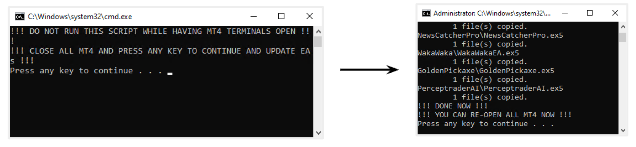One of the advantages of having a ValeryVPS is that you can update automatically Perceptrader AI or any Expert Advisor in a few minutes, without having to download and installing any files.
Whenever there is an update to Perceptrader AI or the newsevents.txt file used for back-testing, you can update the files by following these steps:
1. Look for the “Expert Advisors” folder in your ValeryVPS desktop and open it.
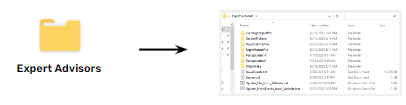
2. Locate the auto-updater files:
a. “Update_EAs_from_Website.bat”: You can use this file to auto-update all the Expert Advisors to their latest version.
b. “Update_NewsEvents_from_Website.bat”: You can use this file to auto-update the news events file to their latest version.
3. Double click on any of those files, then press any key and wait for the script to run. Once the updates are finished, you will see an “!!! DONE NOW !!!” success message, which means your files have been updated successfully, and are now available in your MetaTrader terminals and ready to be used.