There is a slight probability that after installing the EA and trying to load it on your trading chart you get a ‘License error’ message displaying on the EA interface.
9 out of 10 times, this is because you did not add the correct URLs on the EA settings, so before anything please make sure you do that.
Here you have a step-by-step tutorial video on how to fix the "License error!" message:
Click here to watch video
And a break-down of each step with images, in case the video is not enough:
1. Head over to the "Tools" button on the top menu of your MetaTrader terminal and click on it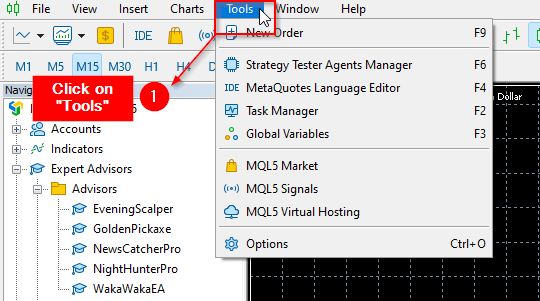
2. Click on the "Options" button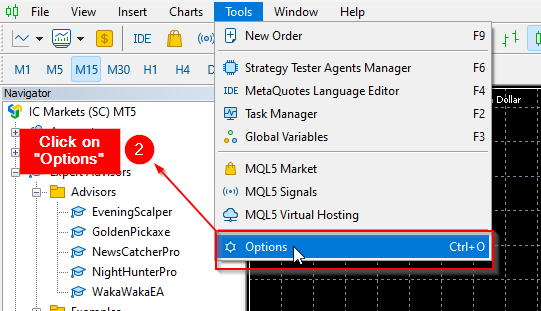
3. Click on the "Allow WebRequest for listed URLs" button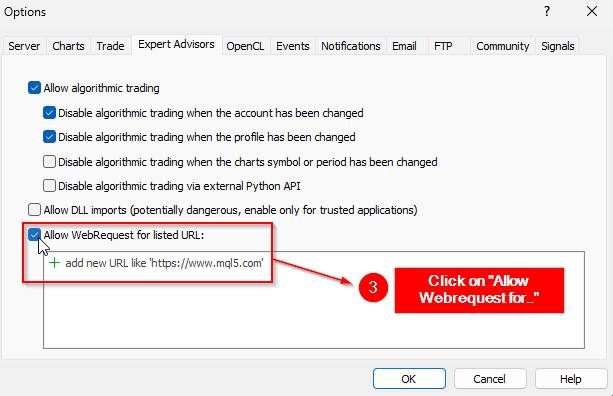
4. Add the correct URL’s to the EA settings on your MetaTrader platform:
https://ec.forexprostools.com/
https://www.worldtimeserver.com/
http://timesrv.online/
http://valeryservice.com/
http://valerytools.com/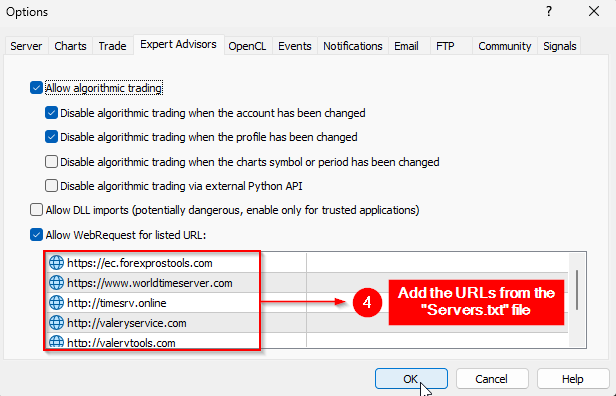
Once that's done, reset your MetaTrader platform and re-open the trading chart where you will be loading the EA
That should do the work.
But, if you added all the URLs and still have this error, the most common reasons are:
1. Registering the MT 5 license while using the MT4 terminal, or vice versa. That's the most common error. Please make sure you registered the correct terminal version.
2. Mistype in the account number. That's also common. You need to make sure the account number is typed correctly in the valerytrading.com dashboard.
3. Mistype in the URL. That's also common, that's why I provide a list of servers to copy from.
4. No account is registered in the dashboard. That's easy - just add it there, and it's done.
Trying immediately after adding the account. In this case, you can reload the EA.
If you have any questions or need help, please message us and we will assist you as soon as possible!