The easy installation option gives you access to my Expert Advisors in the most simple and fast way. Instead of going through the process of downloading my EAs, installing them on your MetaTrader 4 or 5 platform, and configuring your platform to allow automated trading with my EAs, you get everything done for you.
For a lot of people, the process I mentioned above is a bit too technical and requires expertise and efforts they would prefer not to expend. If that’s the case, then the easy installation is perfect for you.
The way this is made possible is through ValeryVPS, which is a VPS (virtual private server) designed for optimal results, customized with all of my Expert Advisors and configurations, and powered by the renowned company ForexVPS.net.
ValeryVPS is ideal for you if you want to trade with my Expert Advisors already installed & configured, ready to go on a high-performance server, and located as near as possible to the leading Forex brokers.
Originally, ValeryVPS was only available to clients who bought my Expert Advisor licenses, but now it’s also accessible for everybody who’s going through a free trial of any of my EAs. That means that you can try for free any of my Expert Advisors in a ValeryVPS server. If by the end of your trial you decide to keep buy your EA license, you’ll be able to also keep your server without cost, for a period of 2 months.
After your 2 months free period, you can keep your ValeryVPS by moving to a paid plan, provided by ForexVPS.net. While servers at ForexVPS.net are usually around $35-40 per month, we got a special deal for our clients, and you’ll be able to get it for just $30 per month.
Therefore, please have that in mind when you choose within easy or manual installation. In both cases you’ll need a VPS to run my Expert Advisors, but you might want to choose another VPS service which fits best your wants and needs.
Once you’ve licensed your account number for any of my Expert Advisors, you can start trading automatically with them in your MetaTrader 4 or 5 platforms.
To do so, your first step is to install the EAs in your MT4 or MT5 platform. Getting started with the “easy installation” is very easy and takes only a few minutes.
In the following tutorial video, I will show you step-by-step instructions on how to do that:
If you find the step-by-step tutorial video insufficient, here's a simplified guide on how to easily install my Expert Advisors:
To begin, you'll need to obtain a ValeryVPS, which is a specialized Virtual Private Server (VPS) optimized for peak Forex algo-trading performance. This VPS comes pre-configured with all my Expert Advisors and settings, and it's powered by the reputable company ForexVPS.net.
Accessing a ValeryVPS is available to you in two ways:
a. Log in/register to the user dashboard on the website
b. Head over to the “VPS” section, by clicking on the menu to the left hand side of your dashboard

c. Click the "Activate ValeryVPS" button. Please note that this button will only appear if you have purchased an Expert Advisor license from the website and have not previously requested a VPS, or if you are in the midst of your 14-day free trial and are requesting the VPS for the first time. A pop-up with instructions will then appear, and you should click "Activate ValeryVPS" once more.

d. Review your email inbox, using the same email address you use to access your user dashboard. You will receive an email from ForexVPS.net, which will include comprehensive details about your ValeryVPS as well as your login credentials.
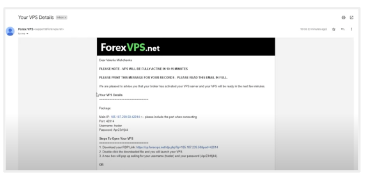
e. Follow the instructions in the email and log in to your ValeryVPS.
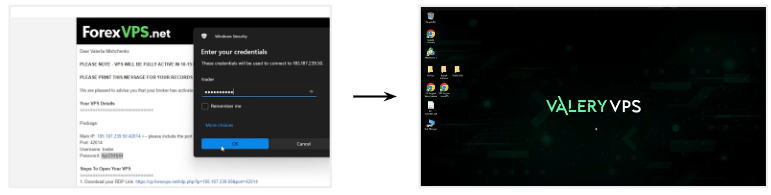
d. Once inside your ValeryVPS, you will find different folders and access files:
Brokers: You'll find a list of recommended brokers for trading our Expert Advisors in both MetaTrader 4 and MetaTrader 5 versions. All these trading platforms come pre-equipped with our Expert Advisors, ready for immediate use. If your preferred broker isn't on the list, you have the option to download it to your ValeryVPS or access it through the default MetaTrader 4 or 5 platforms, and add the custom URLs to your terminal. Please refer to point e. of page 56 of this guide.
Expert Advisors: You'll find all the EAs available at ValeryTrading. Each EA has its dedicated subfolder containing .ex4/ex5 files, setup guide links, various trading set-files, and the servers.txt file. Additionally, you'll discover newsevents.txt and auto-updaters for both the EAs and news events. For more information on how to utilize these files, please refer to this resource.
Useful links: You'll find a collection of direct links for easy access to valuable resources such as MyFxBook profiles, Telegram channels, profit calculators, user dashboards, setup guides, and more.
Support links: You will find direct links to both ValeryTrading support, for anything related to the Expert Advisors and their configuration, and ForexVPS.net support, for anything related to your ValeryVPS in itself.
f. Launch your preferred broker and log in to your MetaTrader account. If you cannot locate your broker in the "Brokers" folder, you have the option to either download it to your ValeryVPS or access it through the standard MetaTrader 4 or 5 platforms. If you have not yet created a broker account, please consult the "Brokers" section of this guide and establish one before moving forward.
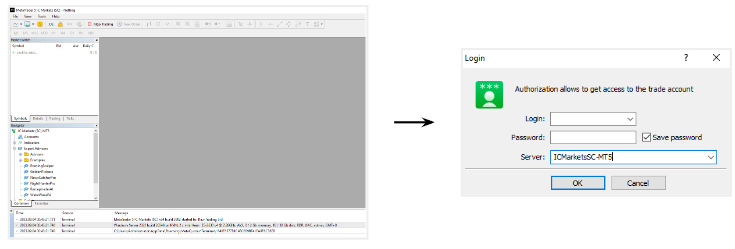
g. Once logged in, you can proceed to open a chart, drag your desired EA from the “Expert Advisors” folder in the navigator to the chart, configure the EA according to your wants/needs and start auto-trading.
- To ensure that the EA functions in your account, you'll require a trial or permanent license. If you haven't obtained one yet, please refer to the "Licenses" section of this guide and activate a license.
- For detailed instructions on setting up the EA and configuring its parameters once you're logged into your account with an active license, please consult the "Setup" section of this guide.
- After successfully loading the EA into your trading chart and configuring your parameters, there's no further action needed. You can close the remote desktop management window, and your ValeryVPS will remain online, allowing the EAs to trade automatically on your behalf without interruptions.